3.2. Installation from setup#
There is a 64bit setup version of itom available (Windows only). For linux users there is no pre-compiled package available. The use of the setup version is recommended for users that mainly want to work with itom without developing new algorithms or plugins. The setup can be downloaded from https://sourceforge.net/projects/itom/files/. The setup installs the core application, a number of useful hardware plugins and the designer plugins which provide plotting functionalities to itom.
In the course of installation, a large number of third-party components will be installed along with itom. The most important ones are listed in the following:
Mandatory:
Microsoft Visual C++ 2017 Runtime Libraries (x64)
Qt 5.12.6
OpenCV 4.2.0
Point Cloud Library 1.10.0
VTK 8.2.0
Python 3.8.10 (as sub directory of itom)
Python package NumPy 1.23.2
Python package Jedi 0.18.1
Optional:
Python package SciPy 1.9.1
Python package Matplotlib 3.5.3
Python package Scikit-image 0.19.3
Python package Scikit-learn 1.1.2
Python package OpenCV-Python 4.6.0.66
Python package Pandas 1.4.3
Python package Plotly 5.10.0
Python package Openpyxl 3.0.10
Python package Tables 3.7.0
Python package Seaborn 0.11.2
In the following we will guide you through the installation setup with a couple of screenshots:
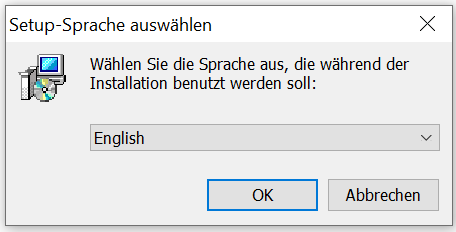
Please select your desired language for the setup.#
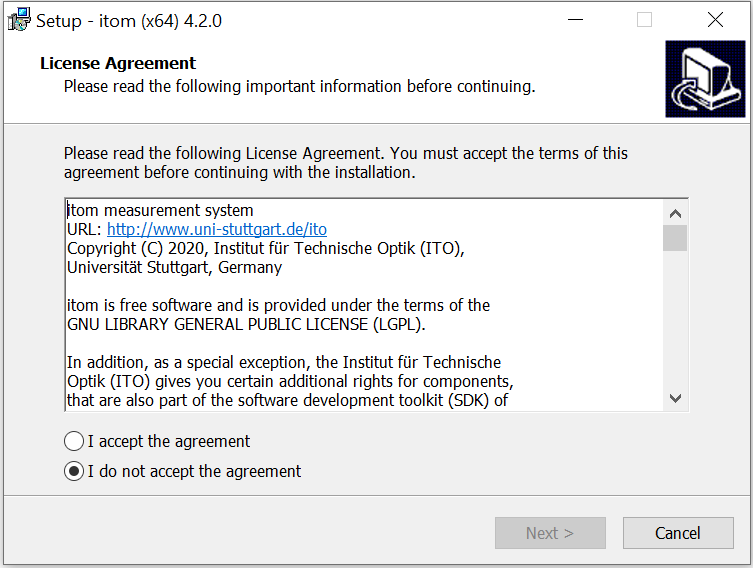
Read the license text and agree to it.#
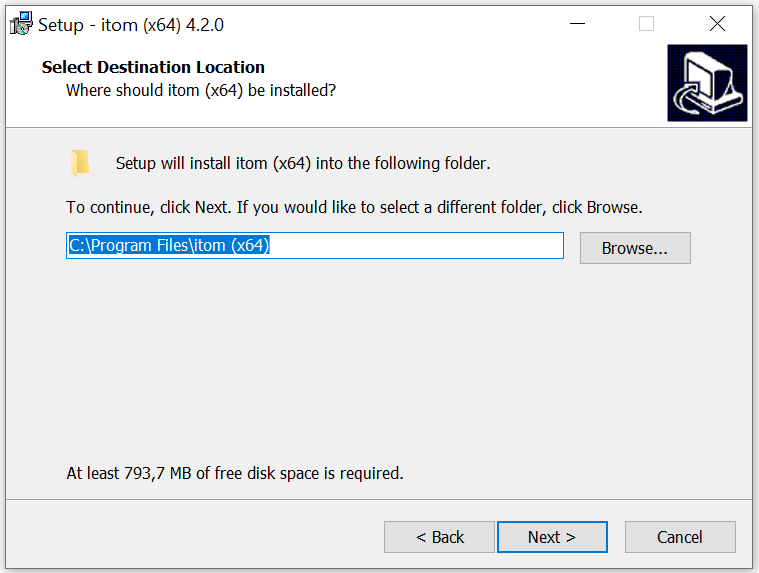
Select the path where you want to install itom. If you press next, the installer checks if the chosen directory already exists and warns if so. Please agree if you want to install itom in the existing directory.#
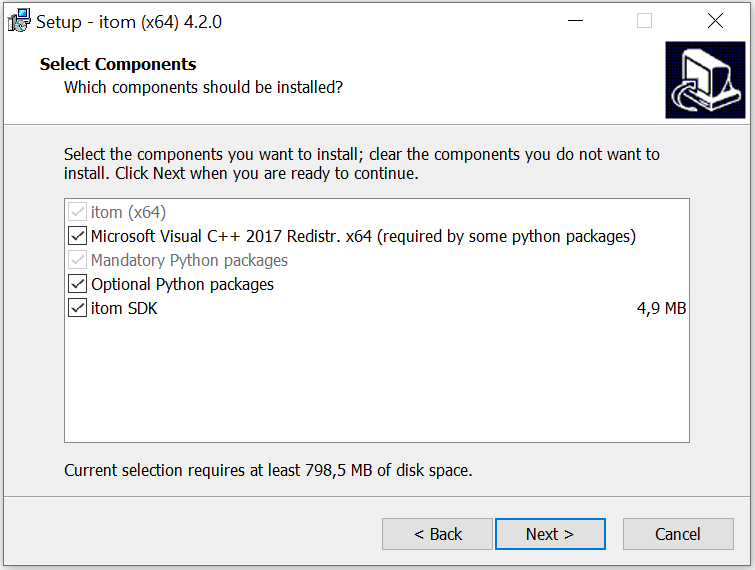
Select the components you want to install with Itom. If you want to install all optional Python packages, select “Optional Python packages”. You can also manually install and/or update packages before or after this setup. Note that some components require the “Microsoft Visual C++ Redistributable”. We recommend to always install this if it is not already installed on your computer. The SDK is important if you want to develop your own plugins for itom.#
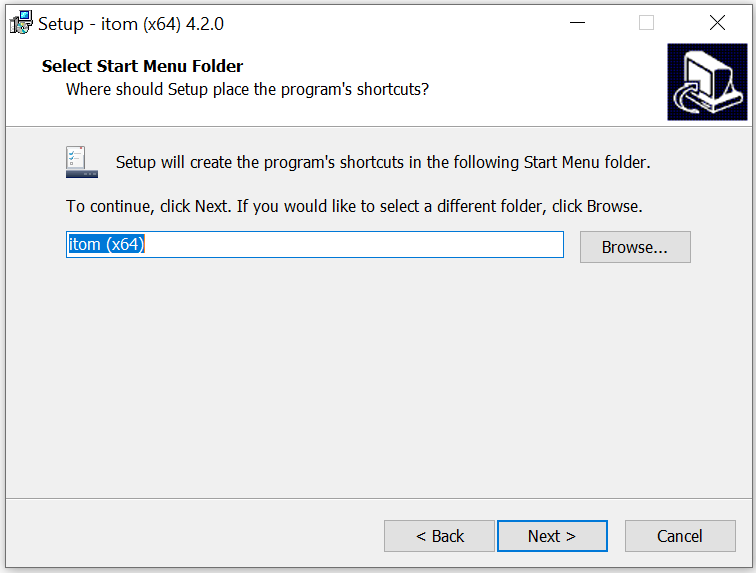
Select a start menu folder in which you want to create a program shortcut.#
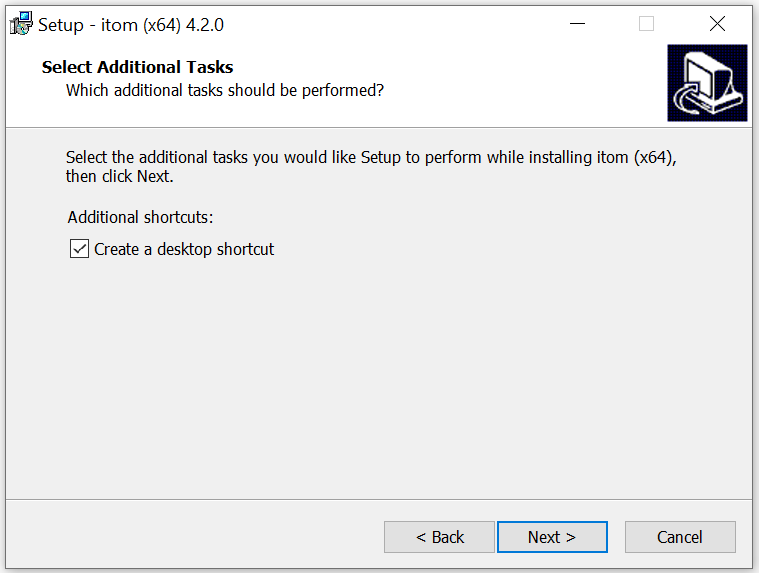
Choose whether you want a desktop icon or not.#
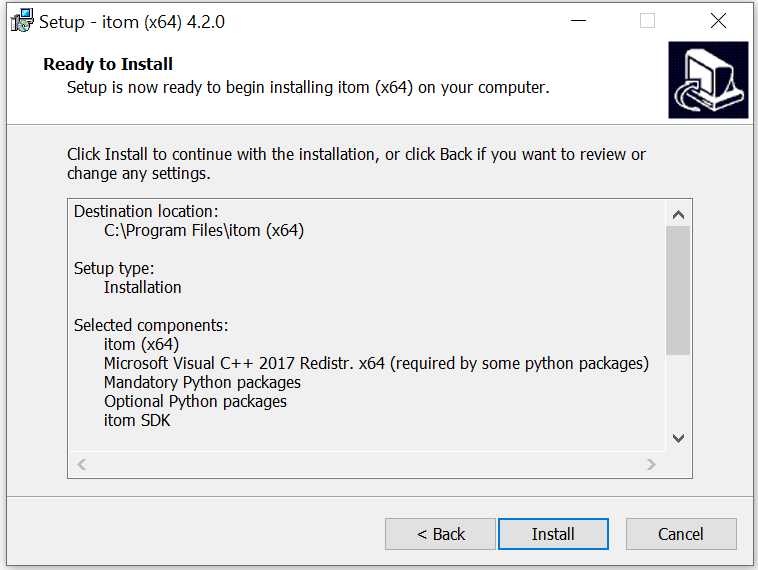
Now everything is ready for installation. Before you start with a click on install, the most important options are summarized again.#
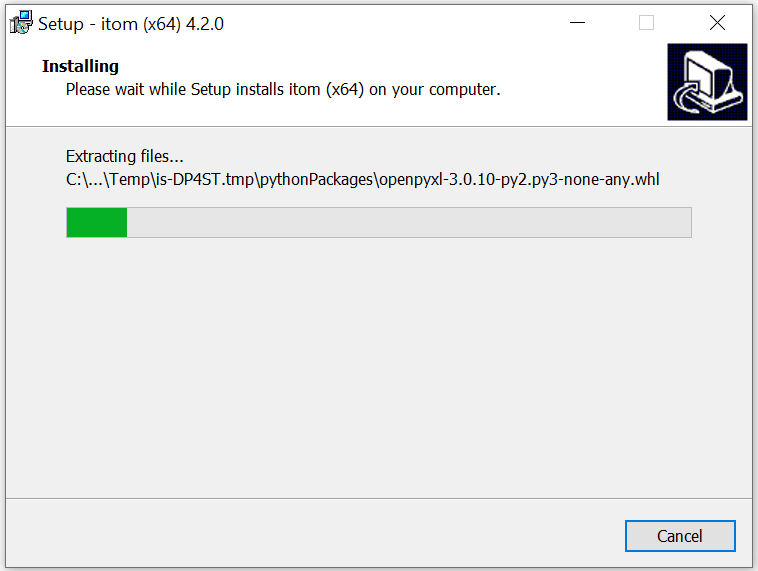
The installation is executed now. itom is not copying any files in another folder than the indicated program folder. However this setup creates an application entry in the Windows registry in order to allow an uninstall by the default Windows control panel and to check if any version of itom already has been installed. When uninstalling itom, the registry entry is removed, too.#
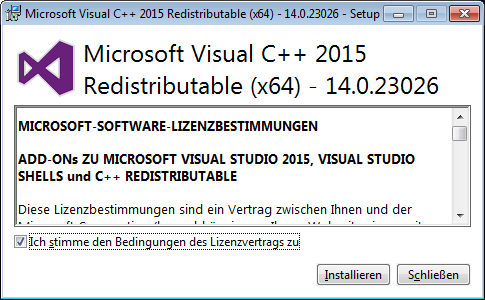
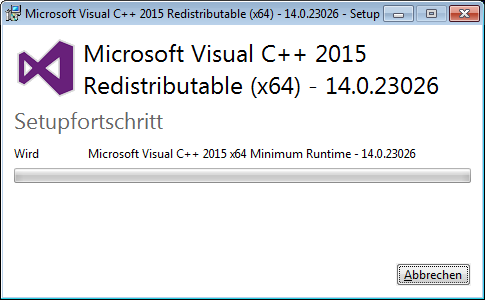
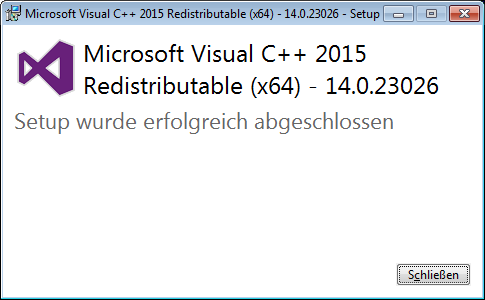
If not already available and if selected, the Microsoft Visual C++ Redistributable is installed now.#
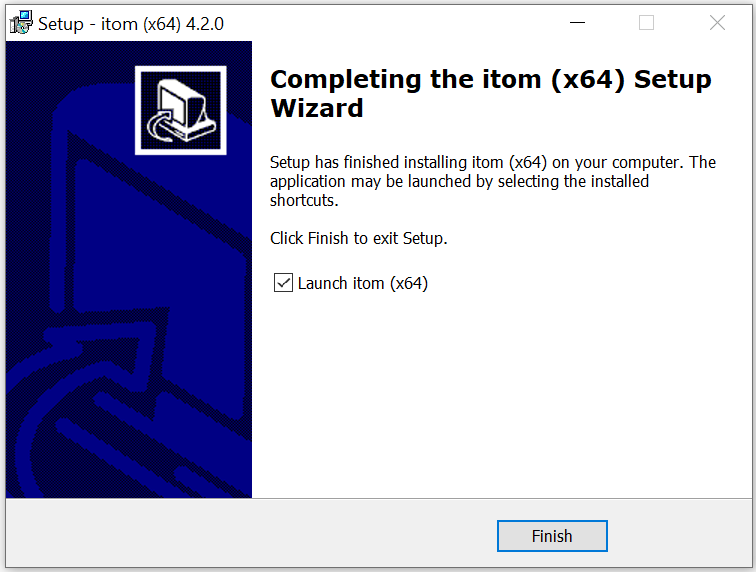
Finally, the entire setup is finished. You can select if you want to start itom afterwards.#
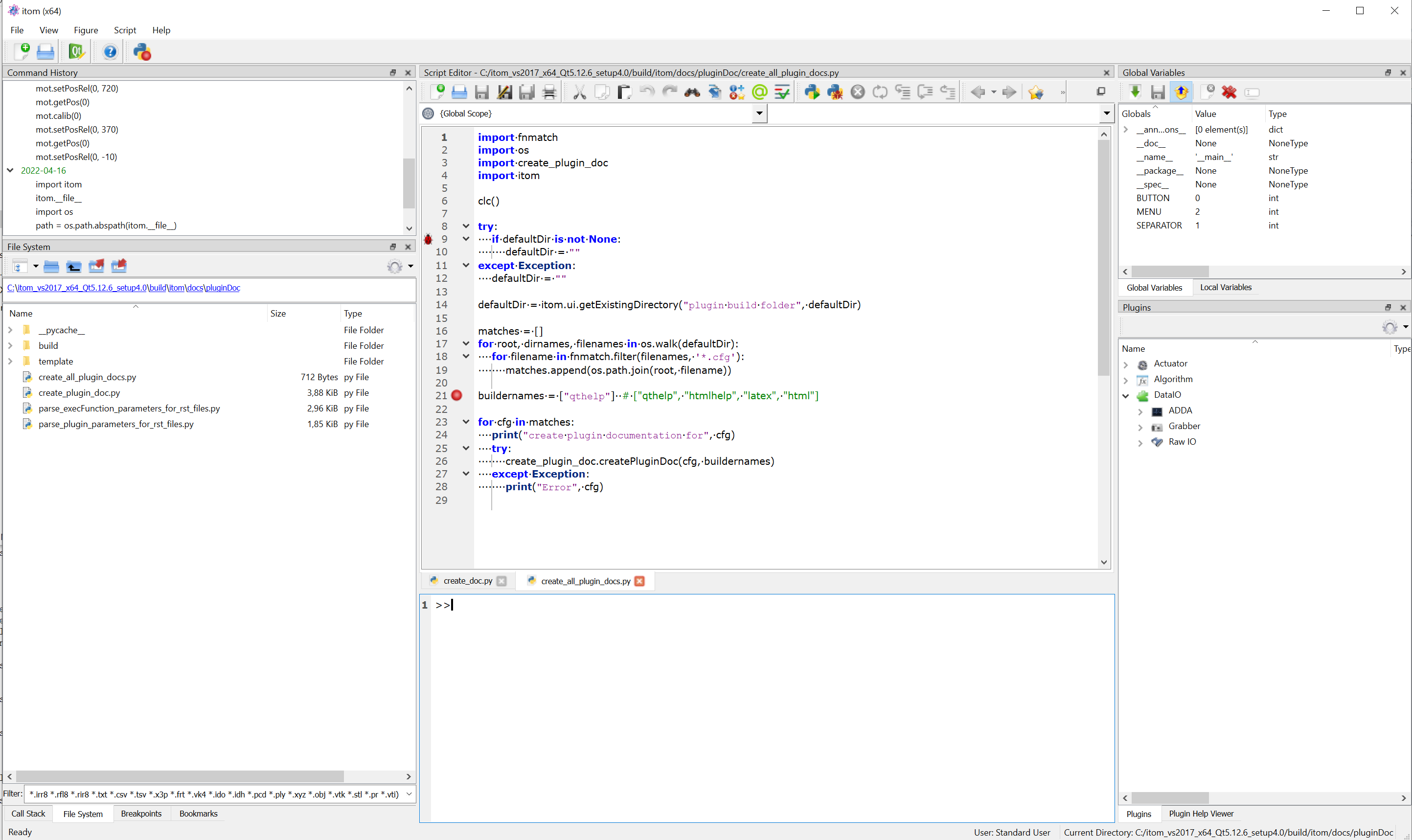
This is itom!
