8.7. Getting started with algorithm plugins (denoted as filters)#
8.7.1. Introduction#
Algorithm plugins can contain both specialised algorithms, that work faster if implemented in C++ (including further 3rd party libraries or technologies) rathen than in Python, and / or methods, that provide complex, C++ programmed, GUIs. The algorithms as well as the GUIs can then be accessed via Python and integrated into ordinary Python scripts. However, it is also possible to call such algorithms from other plugins of itom.
While single algorithms, implemented in an algorithm plugin, are called filters in itom (due to historical reasons), the method to create and return / open an user interface are called widgets.
8.7.2. Obtaining help for filters and widgets#
A list of filters /algorithms and widgets, that are contained in one algorithm plugin, can be seen in the plugin toolbox. Additional information about each filter / algorithm and widget is gained by selecting Info… from the context menu of each specific entry in the plugin toolbox or directly by opening the help viewer of itom (menu Help >> Plugin Help Viewer).
Additionally, there are few Python methods in the itom module, that allow a Python-based access to information
about each filter and widget. These information is obtained by the methods itom.filterHelp() for filters
and itom.widgetHelp() for widgets. If these methods are called without further arguments, a list of
all available filters or widget methods including a short info string are printed to the command line.
It is also possible to filter the output by giving a string as first argument. If this string does exactly match one filter or widget method, detailed information about this filter or widget are printed. Else, all filters and / or widget methods are displayed, whose name contains the given string.
1filterHelp() # list of all available filters
2filterHelp('mean') # list shortened to filters containing 'mean'
3filterHelp('calcMeanZ') # detailed information on 'calcMeanZ'
8.7.3. Interruptible filters and progress information#
For itom 3.2.1 and older, it was not possible to interrupt calls to filters or to get progress information about the current state of the algorithm (e.g. if it is a long operation). This has changed from itom 3.3 on, such that selected filters have both the possibility to be interrupted (via the Stop Python Script Execution button) and / or provide information about their current progress.
Filters, that might have these feature, need to be programmed based on an alternative filter interface (see documentation about FilterDefExt). The programmer can then indicate in the algorithm plugin which feature (cancellation ability, progress information) is implemented in a corresponding filter method.
Use the method itom.filterHelp() or the plugin help viewer of itom to see if a filter has these
features implemented. If a filter can be cancelled and the user stops the script execution (KeyboardInterrupt),
the current filter is notified about this via an interrupt-flag. As soon as the executed algorithm checks the active
state of this flag, the algorithm is stopped and an interrupt error is returned. However, it is a matter of the
specific implementation of the algorithm, how fast this check and interruption can be executed. Of course, the
further Python script execution is also stopped after having clicked the button or raised the KeyboardInterrupt
exception.
It is also possible to provide a user defined instance of the class itom.progressObserver to the call
of filters, that support these new features. Then, a parameterless signal (e.g. clicked()) of a widget of a user-defined
user interface can be directly connected to the interrupt flag of this observer. Then, the click to this widget
will immediately set the interrupt flag of this observer, which is then checked by the underlying, long-running,
algorithm (see the example demo/algoCancelAndProgressWidget.py for an example in Python or open the widget
demoCancellationFunctionWidget from the demoAlgorithms plugin for the C++ demo).
If the filter method provide information about its current progress, it is possible to both provide a progress bar
and / or a label widget to this filter (via the class itom.progressObserver), such that the filter can
regularly update the integer value of the progress bar (must have a slot setValue(int)) and / or the text of
the label (via a slot setText(QString)). The progress will be changed from a user-defined minimum value up to
a user-defined maximum value (if the algorithm is finished).
For itom 4.1 or younger, it is also possible to connect to different signals of itom.progressObserver
via the method itom.progressObserver.connect(), such that user defined callback methods can be created
in Python, that are called for instance if the current progress value or progress text have changed.
8.7.4. Usage of filters#
Once you know the name of the filter you want to use, you can call it by use of the itom.filter() command.
From itom 5.0 on, filters or algorithms can also be called like any other method: Every filter is added at runtime
to the submodule algorithms or itom. This allow itom to show auto completion and calltips for
every specific algorithm. This alternative (and recommended) approach is also shown in the code snippets below.
If you want to call a default filter without cancellation or progress information features, pass the name of the filter as first argument (string), followed by the mandatory and optional parameters of the filter itself. All arguments can be passed as positional arguments and / or keyword arguments.
1import itom
2itom.filter("filtername", *args, **kwds) # mandatory parameters must be given, optional can be given
3
4# alternative:
5itom.algorithms.filtername(*args, **kwds)
If the called filter has optional features, like the cancellation or progress information, an optional instance
of the class itom.progressObserver can additionally be passed as keyword-based argument _observer.
Always pass this parameter with its name (see also the example demo/algoCancelAndProgressWidget.py):
1import itom
2
3# create an observer, that updates a progressBar (name: myProgressBar)
4# to the current progress value of the called filter.
5observer = itom.pythonObserver(progressBar = myProgressBarHandle)
6
7# connect the clicked() signal of a button (name: btn) to the cancellation feature of the observer
8btn.invokeProgressObserverCancellation("clicked()", observer)
9
10itom.filter("filtername", *args, **kwds, _observer = observer)
11
12# or alternatively:
13itom.algorithms.filtername(*args, **kwds, _observer = observer)
Note
Most filters require some sort of destination dataObject. Make sure to provide suitable dimensions and datatype.
Note
See also in the demo file demoGaussianSpotCentroidDetection.py.
8.7.5. Usage of widgets#
Every widget method, that is contained in an algorithm plugin (indicated by the small window icon in the plugin toolbox), returns an initialized widget or window, that can then be displayed as single child window of itom. The content and interaction of this widget has to be implemented in the algorithm plugin.
There are two ways to initialize such a widget:
Access via itom GUI / plugin toolbox
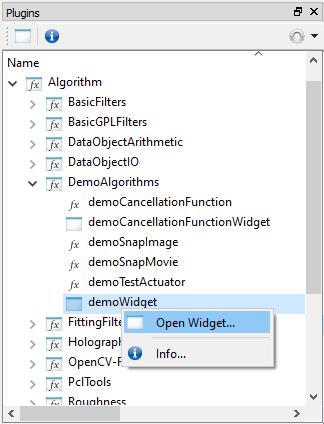
Use the action Open Widget of the context menu of the corresponding widget method to initialize and open the desired widget. If the widget method does not require further mandatory or optional parameter, the widget is opened immediately, else the default initialization dialog, known from other plugins like cameras or actuators, is displayed such that the user can set the configuration before the widget is initialized itself.
Access via Python script
Widgets or windows, contained in algorithm plugins, can also be initialized via Python. For this purpose, use one
of the two possible static methods createNewPluginWidget() or createNewPluginWidget2().
Both methods return in case of a successful initialization an instance of the class itom.ui.
The difference between these both static methods is, that the first can only create the widget with its required
mandatory (and optional) parameters, but without further parameterization of the type of window. The latter method
however provides these extended parameters, similar to the default constructor of the class itom.ui.
