8.3. How to use hardware plugins#
8.3.1. Introduction#
In this section you will learn how to create one instance of any hardware plugin (actuator, dataIO…) by a python script or the GUI of itom.
Hardware plugins are mainly divided into the following main categories:
itom.dataIOcontains all plugins that are related with any data input/output operation. Short, these are mainlycameras and framegrabbers (organized in the subcategory Grabber),
AD or DA converters (subcategory ADDA) or
further input / output devices (subcategory Raw IO) like the serial port plugin
itom.actuatorcontains all motor stages, piezo actuators or further actuator devices
All valid plugins are listed in the plugin toolbox of itom
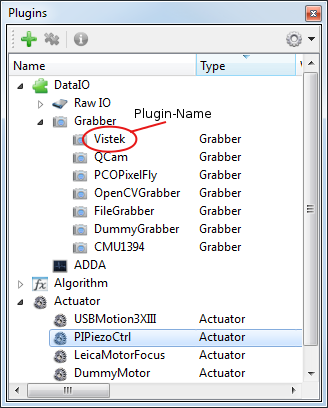
Many steps below can be done via Python scripting, or by GUI interaction.
Note
This tutorial is similar to the corresponding sections of the getting started tutorial, but describes the use of hardware plugins (actuator and dataIO) in more detail.
8.3.2. Getting information on plugins#
In order to start a new instance of any hardware plugin using the python scripting language, search the plugin toolbox for the desired plugin and remember its plugin-name (case insensitive).
Before we can start using a hardware plugin, we need to know how to use it.
You can use the itom.pluginHelp() command in Python to get the necessary information:
1pluginHelp("[your plugin name]") # e.g. "dummyGrabber"
Or you can use the GUI. Therefore, select Info… from the context menu of your plugin in order to show the help page about the plugin:
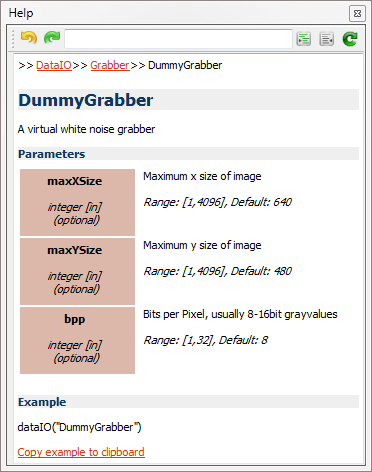
Note
If you don’t see the help page, go to the properties dialog of itom (menu File >> Properties) and select the checkbox Show DataIO and Actuator in the tab General >> Help Viewer.
Here, most important for us is to learn about the init parameters, especially the mandatory ones. A more detailed description of the plugin may be found in the plugin documentation. The fastest way to obtain the command used for initialisation is to drag the plugin into the command line or into the script editor.
Once you got an instance of your plugin running, you can get an even more detailed class description including all member functions via Python:
1mygrabber = ("dummyGrabber")
2help(mygrabber)
8.3.3. Initializing hardware plugins#
Instances of dataIO or actuator can be initialized either by calling the constructor in Python or through GUI interaction. You may have multiple instances of the same plugin running.
Note
If you want to access an instance in Python, you have to assign a handle. This can be done later, too.
Note
Most plugins can be initialized with parameters, some of them may be mandatory (just place one value after the other one separated by commas). Optional parameter follow after the mandatory ones. Parameters can be assigned in designated order or using keyword notation.
8.3.3.1. The pythonic way#
1firstgrabber = dataIO("dummyGrabber", bpp = 8) # open first instance of plugin, bpp is assigned using keyword notation
2secondgrabber = dataIO("dummyGrabber", 100, 1, 16) # open second instance of same plugin using all mandatory parameters in designated order
8.3.3.2. The GUI way#
First, select New Instance from the context menu of your plugin.
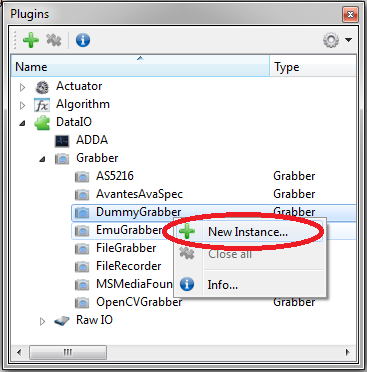
Now, decide if and how your instance should be known to Python:
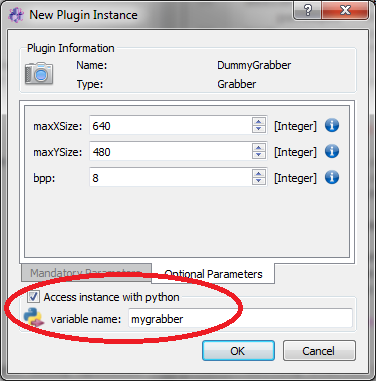
This window also gains access to the mandatory and optional parameters. Detailed information on the parameters and their value range are obtained by mouse hovering over the spinboxes or the blue info symbols.
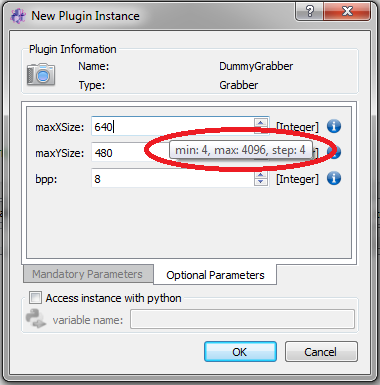
If you first initialised your plugin without assigning a Python handle, but decide to do so later, select Send to Python from the context menu and choose the variable name.
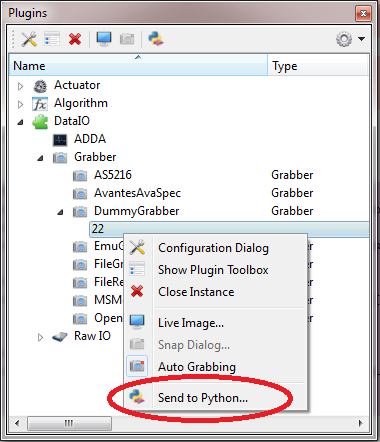
8.3.3.3. Deleting a plugin instance#
Once an instance of a plugin is created, the corresponding entry in the plugin toolbox obtains a new child item. In Python, the variable you used for creating the plugin, is created and can now be used for controlling the plugin. As long as any variable(s) in Python still hold a reference to this plugin, its background color in the plugin toolbox is yellow.
In order to close or delete an instance of a plugin, you have to known by which way this instance has been created, namely by the GUI-based approach or a script command. Even if you created the instance by the GUI and sent this instance to a Python handle, this instance has originally be created by the GUI. If the instance has been created by the GUI, the background color of its entry in the plugins toolbox is gray, however, if at least one python handle (variable) is still referencing to this instance, the background color turns to yellow.
In order to close/delete an instance of a plugin you need to delete all variables in Python that are referencing this plugin, using the command del():
1del serial
Additionally, if the instance has been created by the GUI, you need to call the Close Instance option from the context menu of the instance entry in the plugins toolbox.
Note
Since Python has a garbage collection mechanism it is not assured that any object is immediately deleted once you delete the corresponding variable(s) in the Python workspace. It is
really done if the garbage collection process is started which happens in periodical steps. You can force it using the method gc.collect() from the builtin module gc.
8.3.4. Configuration dialog and dock widget#
Most plugins should provide configuration dialogs. The modal dialogs give access to the most important parameters of a plugin. Also, most plugins come with a dock widget named plugin toolbox, which is non-modal and allows not only for parameter tuning (as the config dialog does), but also live monitoring (for example motor position). Which parameters are actually available in the config dialog and/or the toolbox, is strongly dependent on the actual hardware and its implementation in the plugin.
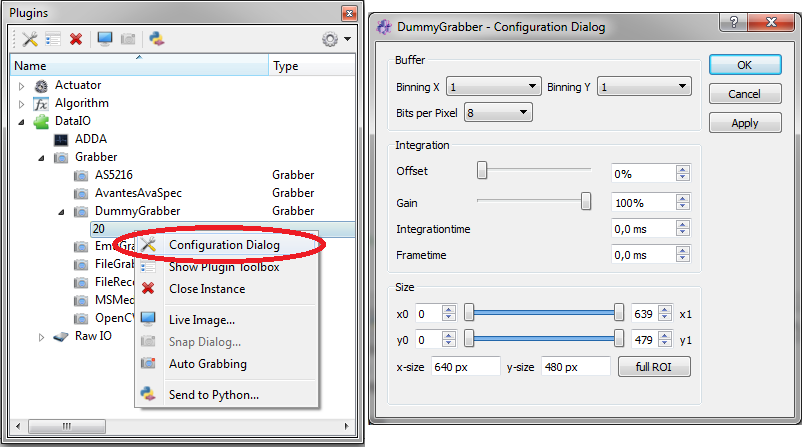
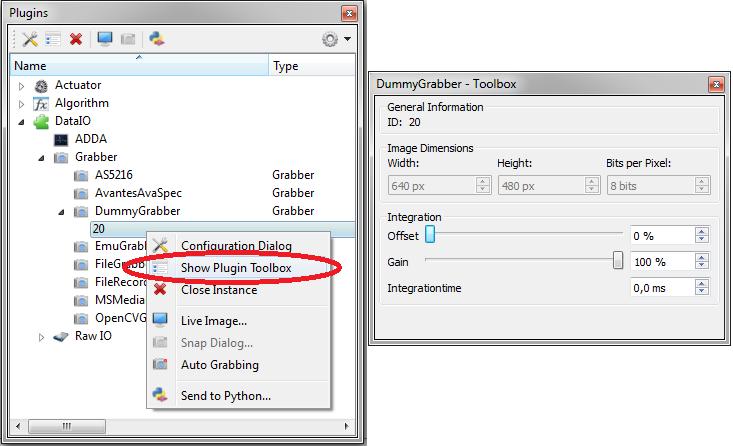
8.3.5. Usage of hardware plugins#
As a major advantage of the plugin concept, different actual devices can be interchanged easily. The class dataIO can be of type rawIO, grabber and adda.
You can get the type of the plugin by the command getType(), which returns the c++ enumeration value. If different types are true at the same time, their enum value is linked via bitwise and:
plugin type
return value {int}
c++ enum
remark
dataIO
1
0x1
actuator
2
0x2
algorithm
4
0x4
grabber
129 = (128+1)
0x80 + 0x1
also dataIO
adda
257 = (256+1)
0x100 + 0x1
also dataIO
rawIO
513 = (512+1)
0x200 + 0x1
also dataIO
actuator is the class to use actuator plugins. Each provides a destinctive set of member functions and parameters, which are described in the respective sections below.
Special hardware functionality that is not easily mapped to these member functions and parameters, may be called by the exec() member functions.
While you get a detailed class description using the help() command (see above), the functions getParamList() and getParamListInfo() give access to a detailed description of the plugin’s parameters.
1mygrabber = dataIO("dummyGrabber")
2mygrabber.getParamListInfo()
Once you know the name of the desired parameter, the function getParam() tells you the actual state and setParam() changes it.
1mygrabber = dataIO("dummyGrabber")
2mygrabber.setParam('integration_time', 0.1)
3mygrabber.getParam('integration_time')
For more information about possible additional functions, call the member method getExecFuncsInfo() or getExecFuncsInfo() and optionally pass
the name or a part of the name of an exec-function. These functions are then called based on mandatory and optional parameters using the methods exec() or exec().
The most important functions and parameters of dataIO grabber, adda and actuator are described in the sections below:
