3.8.1. Build documentation#
3.8.1.1. Necessary tools#
In order to be able to build the documentation, you need to have some tools installed on your computer. The main applications are:
Doxygen
Doxygen is a source code documentation tool, that parses your C++-source code and extracts the documentation strings for all methods. Additionally, it displays the entire class- and file-structure of your project. itom’s user documentation sometimes uses results from Doxygen in order to show relevant C++-structures for programming plugins.
Windows users can download the binaries as setup from http://www.doxygen.nl/download.html. Under linux the easiest way is to get the latest doxygen package that is available for your distribution.
Python-Package Sphinx
The real user documentation is created in itom using a python script that needs the Python package Sphinx (http://sphinx-doc.org/). Sphinx itself requires other python packages to be installed on your computer. For windows users, we therefore suggest to obtain Sphinx via the python package manager, using pip.
The easiest way to obtain Sphinx is using the Python package manager in the script menu of itom. Choose install and then Sphinx from the Python package index to obtain Sphinx including all depending packages. Select the Upgrade checkbox if you want to upgrade Sphinx to a newer version.
You can also manually download and install Sphinx and its depending packages. However, you then need to separately install all depending packages of Sphinx.
Python-Packages and Sphinx extensions
In the itom sources folder itom/docs/userDoc, you can find a requirementsDocuBuild.txt file containing all further necessary python packages and Sphinx extensions. Install them by using pip:
Following packages will be installed:
To create the demo chapter documentation, the Sphinx extension:
is needed. See in chapter Add a demo script to the documentation, how a demo must be formatted to build the it into the documentation.
For the html builder the following packages are installed, too.
3.8.1.2. Run doxygen#
In your build-directory of itom, you will find a folder docs. Open its subfolder doxygen. There you will find a document itom_doxygen.dox. This document contains absolute paths to the source directories of itom’s sources. Run doxygen with this document in order to create the source code documentation.
You can also run the create_doc.py script explained in Run Sphinx section. First of all it will ask you if you want to run doxygen, too.
On Windows computers, the easiest way to do this is open itom_doxygen.dox with the tool doxywizard that is located in the bin-folder of your doxygen installation. In doxywizard go to the run-tab and click on the run-button.
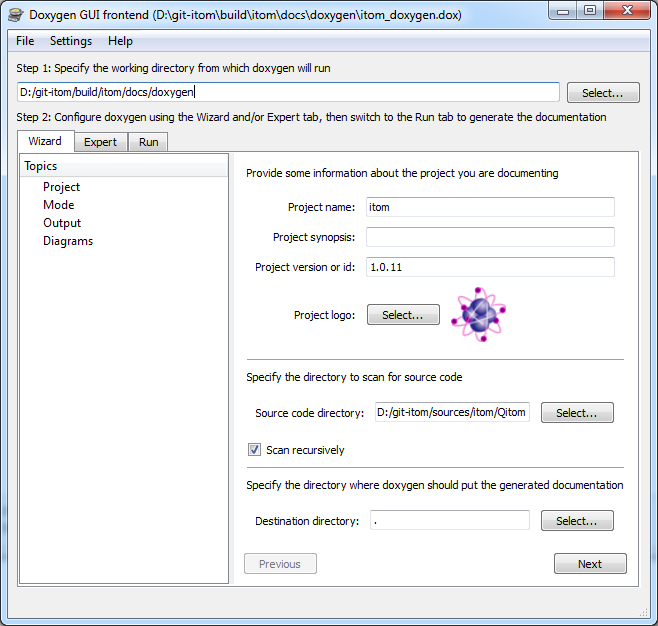
After the build process, a folder xml is created in the doxygen sub-folder of the docs folder. This xml folder is required afterwards.
3.8.1.3. Run Sphinx#
Now, open itom and execute the script create_doc.py in the folder docs/userDoc of the build-directory. The default-builder of the documentation is qthelp. If you also want to build the documentation for other builders, you can change the list buildernames. The following values are possible:
qthelp -> default qthelp format for opening the documentation within itom
html -> creates the help for the homepage
htmlhelp -> creates a chm-help format on Windows only
latex -> creates a pdf-document using latex. You need to have latex
installed on your computer
The output of all build processes are located in the folder docs/userDoc/build/<buildername>. The locations of the Windows html-help generator or the latex interpreter are detected when running CMake for the itom-project. The absolute paths to these tools are automatically inserted into the script create_doc.py.
3.8.1.4. Show documentation in itom#
When clicking the help-button in itom or pressing F1, Qt’s assistant is opened with a set of documentation files. At first, itom checks your itom installation for various documentation files. Their latest version is then copied into the help folder of the build-directory. The search is executed for all .qch-files in the following subdirectories of the docs directory:
userDoc: The user documentation for itom.
pluginDoc: The plugin documentation for all currently available plugins.
additionalDocs: Additional .qch-files can be placed here and will be appended to the documentation.
After having copied the files, a collection-file is generated (containing all qch-files) and displayed in the assistant. If you have a setup version of itom, the help-folder already contains a compiled documentation file, that is displayed in this case. Please note that the file check is only execute once per itom session. Restart it in order to redo the check.
3.8.1.5. Add a demo script to the documentation#
The demo documentation chapter is build using the Sphinx extension sphinx_gallery, which auto-generates the documentation necessary files from the python script. This adds the demo to the itom demo gallery , which is divided into itom , python and python-packages. The demo page is divided accordingly into code blocks and documentation markdowns, similar to a Juypter notebook. For this, each script must contain a header, as described in the Sphinx Gallery documentation.
sphinx_gallery can also integrate print outputs and plots into the documentation.
Important
If the demo script filename contains the prefix demo_, this script will be executed when creating the documentation and the print outputs and plots will be generated and added.
3.8.1.6. Create Documentation in ITOM#
run doxygen with builditomdocsdoxygenitom_doxygen.dox
start itom builditomqitom.exe
3. run the python file “create_doc.py” in the builditomdocsuserDoc folder. Open the Itom Help module by pressing F1. 4. run in python the file “create_all_plugin_docs.py” in the builditomdocspluginDoc. Choose the build folder of the available Plugin. Open the Itom Help module by pressing F1.
