5.1.3.7. Call Stack#
The call stack toolbox is only active and useful when debugging any python script with itom.
The usage of the call stack should be presented using one simple example. The script autoConnectDemo.py from the itom demo folder is executed in debug mode and the debugger is currently waiting in the method autoconnect of the class ItomUi of the module itomUi.py (see folder itom-packages). When opening this file in itom, a yellow array shows the current position of the debugger in line 47 of the file itomUi.py.
The corresponding call stack is then visible in the toolbox, like depicted below:
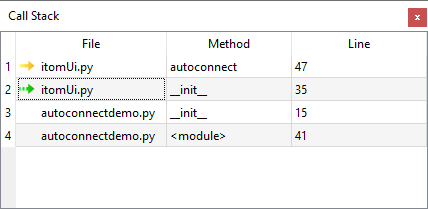
A call stack shows the current function stack, which is a nested list of method and function calls. Whenever a method or function is called from any part of a script and the debugger stops within this called function, a new line is added on top of the callstack. Therefore, the bottom row of the callstack shows the outermost entry. Once a method or function is finished (e.g. by a return statement), the corresponding line is removed from the callstack.
By double-clicking on any enabled entry of the call stack, the corresponding python script is opened in itom and the position of the debugger becomes the current line. The currently executed line will always be marked by a yellow arrow, while any other double clicked line will be marked in the callstack toolbox as well as the script with a green arrow in the same column than the breakpoints:
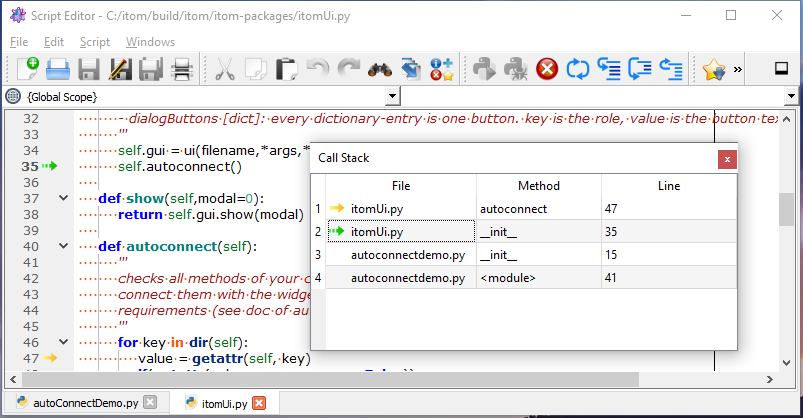
Note
If you think, that the debugger shows another line in the script that does not correspond to the real executed code, you may need to reload this or further scripts. Python has an improved caching mechanism for all modules and packages that have been imported at any place of your script. Once imported, the modules and packages are translated in an intermediate file that is cached and saved in a __pycache__ folder. Further changes in any related script file are not executed if the old files are still cached. In order to force itom reloading any modules, either delete the cache folders, use the reload method from the module imp or use the dialog reloadModules from itom. For more information about reloading plugins see here.
