7.2. Show messages, input boxes and default dialogs#
itom gives you the possibility to show the standard message and input boxes as well as standard dialogs per Python script command.
7.2.1. Message boxes#
There are three types of message boxes that you can show via a script command. These are divided into the four types Information, Warning, Question and Critical.

Appearance of the different message boxes on a Windows 7 operating system. From left to right: Information, Warning, Question, Critical#
The corresponding commands are the following static methods in the class ui:
All these methods have the same syntax:
(button,buttonText) = msgInformation(title, text [,buttons, defaultButton, parent])
The parameters title and text are the strings for the titlebar and the content area of the message box respectively. The other three parameters are optional: buttons is an or-combination of button-IDs, denoting the different buttons you want to display at the bottom of the message box. The possible values correspond to the enumeration QMessageBox::StandardButton of the Qt-framework and are:
Enumeration |
Value |
|---|---|
ui.MsgBoxOk |
1024 |
ui.MsgBoxOpen |
8192 |
ui.MsgBoxSave |
2048 |
ui.MsgBoxCancel |
4194304 |
ui.MsgBoxClose |
2097152 |
ui.MsgBoxDiscard |
8388608 |
ui.MsgBoxApply |
33554432 |
ui.MsgBoxReset |
67108864 |
ui.MsgBoxRestoreDefaults |
134217728 |
ui.MsgBoxHelp |
16777216 |
ui.MsgBoxSaveAll |
4096 |
ui.MsgBoxYes |
16384 |
ui.MsgBoxYesToAll |
32768 |
ui.MsgBoxNo |
65536 |
ui.MsgBoxNoToAll |
131072 |
ui.MsgBoxAbort |
262144 |
ui.MsgBoxRetry |
524288 |
ui.MsgBoxIgnore |
1048576 |
ui.MsgBoxNoButton |
0 |
For an or-combination, use the bar-operator (|). The parameter defaultButton only accepts one button value of buttons, listed in the parameter button. The specific button then becomes the default button that is selectable by simply pressing the return-key. Additionally, you
can let the message box be a child of any other instance of class ui. This is useful, if you want to make the message box modal with
respect to any user defined dialog and not with respect to the main window of itom.
The return value is a tuple containing two values. The first is the value of the button that has been pressed to close the message box with respect to the enumeration values stated above. The second value is the text of the pressed button (e.g. “Ok”).
An example for a question message box is:
(btn,btnText) = ui.msgQuestion("Silly question","Do you like itom?", \
ui.MsgBoxYes | ui.MsgBoxNo, ui.MsgBoxYes)
print("The user pressed the button", btnText, "with ID",btn)
if(btn == ui.MsgBoxNo):
print("what can we do in order to change your opinion?")
7.2.2. Input boxes#
The class ui also contains another group of static methods, that can be used in order to show modal input boxes. These are:
7.2.2.1. Integer input box#
Use getInt() in order to ask the user for a fixed-point number:
(value, accepted) = ui.getInt(title, label, defaultValue, min, max, step=1)
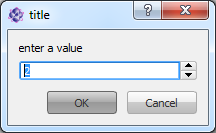
The minimum and maximum value of the input box is set to the values min and max or to the full integer range, if not otherwise stated. The step-size step defines the iteration value when the arrows are clicked. The return value is a tuple that contains the current value of the input box and True if the dialog has been accepted, otherwise False, the value still contains the last value of the spinbox.
7.2.2.2. Double input box#
Use getDouble() in order to ask the user for a double-precision floating-point number:
(value, accepted) = ui.getDouble(title, label, defaultValue, min, max, decimals=1)
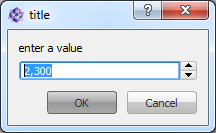
The minimum and maximum value of the input box is set to the values min and max or to the full double range, if not otherwise stated. In this case you can assign the number of decimals that are shown (default:1). The step size is always set to 1. The return tuple has the same form than for the integer input box.
7.2.2.3. Text input box#
Use getText() in order to ask the user for a string:
(value, accepted) = ui.getText(title, label, defaultValue)
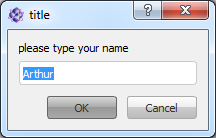
The default text can be passed as parameter defaultValue. The return tuple also returns the current value of the textbox and the boolean variable True if the dialog has been accepted, else False.
7.2.2.4. Option selection dialog#
Use getItem() in order to let the user select an item from a given list of items:
(value, accepted) = ui.getItem(title, label, stringList [,currentIndex=0, editable=False])
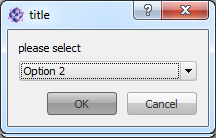
Use the parameter stringList in order to pass any sequence (tuple or list) of strings that are displayed as options, the user can choose. You can preselect any item by setting the parameter currentIndex to the item’s index (zero-based, default:0). Additionally it is possible to keep the selection dialog editable, hence, the user can also type its own string (if True, default: False).
The returning tuple again contains the current active or typed string value and the boolean variable, that is only True if the dialog has been accepted.
7.2.3. Standard dialogs#
itom provides access to a standard dialog to indicate an existing directory, to choose an existing file or to indicate a path for saving a file.
7.2.3.1. Indicate existing directory#
The dialog is wrapped by the static method getExistingDirectory():
ret = ui.getExistingDirectory(caption, startDirectory [, options = 1, parent])
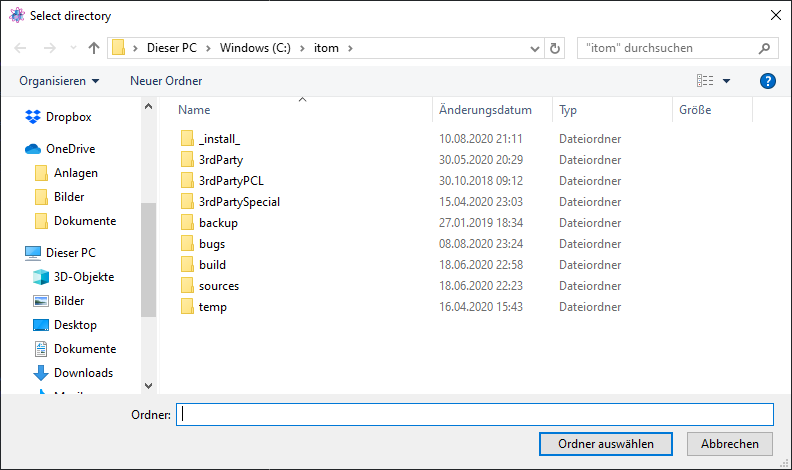
The parameters are as follows:
caption is the title of the dialog
startDirectory is a string containing an absolute path to the default directory
options is an optional or-combination of one of the following options:
1. ShowDirsOnly [default], only directories are shown in the dialog2. DontResolveSymlinks, if indicated symbolic links are not shownother values can be taken from the Qt-enumeration QFileDialog::Optionparent can be an instance of
ui, such that the dialog becomes modal and on top of this user defined dialog
The return value ret of this dialog is either None if the dialog has been rejected or else the absolute path to the chosen directory.
7.2.3.2. OpenFileName-Dialog#
Use the static method getOpenFileName() to show this dialog. By this dialog, the user can select one specific existing file in
any directory. This is usually taken for opening files.
ret = ui.getOpenFileName([caption="",startDirectory="",filters="", \
selectedFilterIndex=0,options=0,parent])
The title of the dialog can be assigned by the parameter caption. You can choose a default directory by the string startDirectory. If this is not given or empty, the current working directory is taken. The possible file filters are set by the string filters. This is a double-semicolon separated list of entries. An example is:
Images(*.png *.jpg)
Text Files (*.txt);;Itom Data Collection (*.idc);;Scripts (*.py *.pyc)
The selected, default index is given by selectedFilterIndex, where 0 selects the first item in filters. You can also pass some additional options to the dialog by the parameter options. This basically is an or-combination of the Qt-enumeration QFileDialog::Option. Reasonable values are:
0x02, DontResolveSymlinks. If given, symbolic links are not shown in the dialog
0x40, HideNameFilterDetails. This only shows the names of the filters, but not the pattern mask.
The function returns None if the dialog has been rejected, else it is the absolute filename of the selected file.
7.2.3.3. SaveFileName-Dialog#
Use the static method getSaveFileName() to show a dialog, where the user can select a new filename or an existing file in any directory. This is usually taken for saving files.
ret = ui.getSaveFileName([caption, startDirectory="",filters="", \
selectedFilterIndex=0,options=0,parent])
The parameters are the same than for the open-file-dialog above. However for options, reasonable values are now:
0x02, DontResolveSymlinks. If given, symbolic links are not shown in the dialog
0x04, DontConfirmOverwrite. If given, the user don’t has to confirm if an existing file has been chosen.
0x40, HideNameFilterDetails. This only shows the names of the filters, but not the pattern mask.
For combining different options, use the or-operator |.
